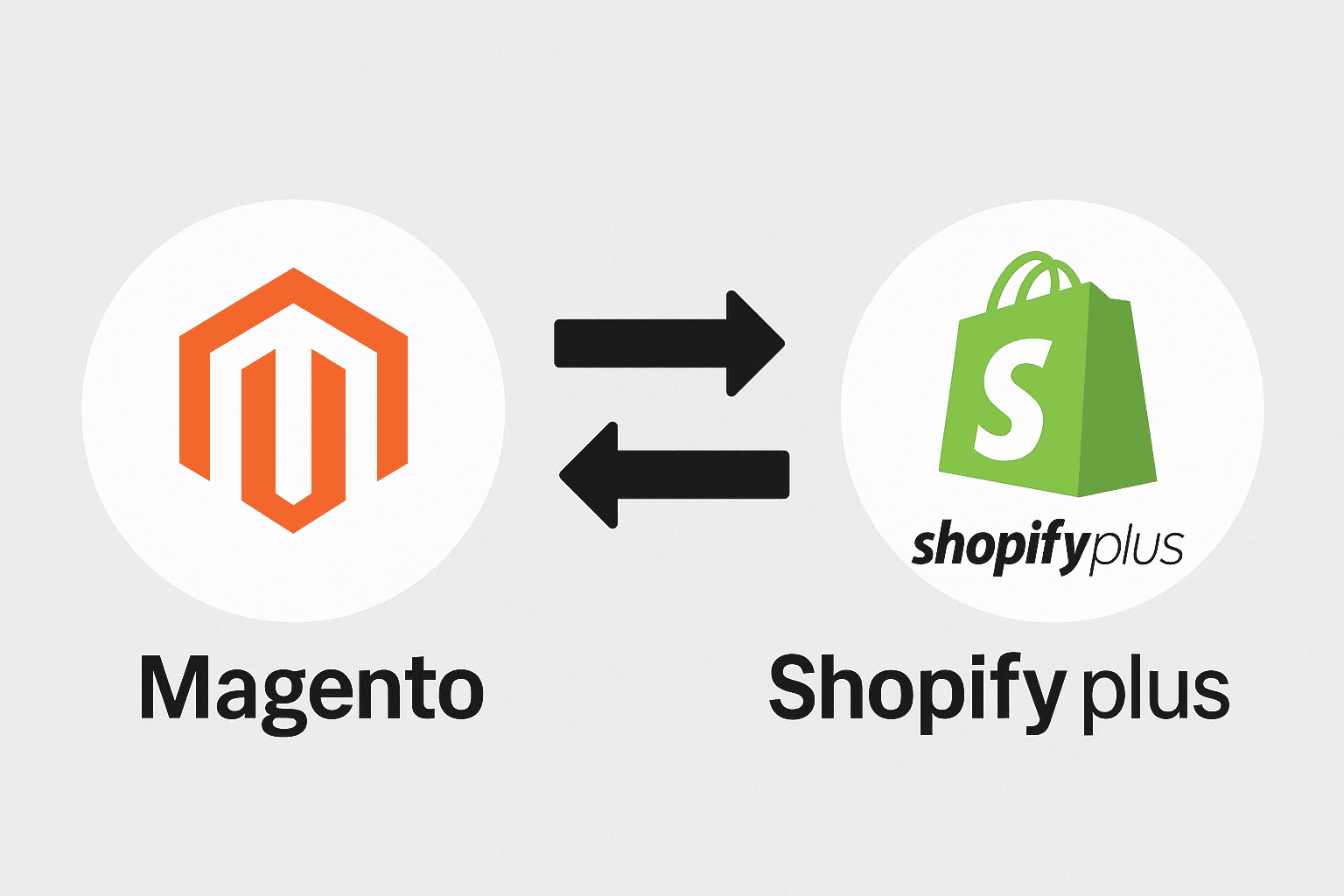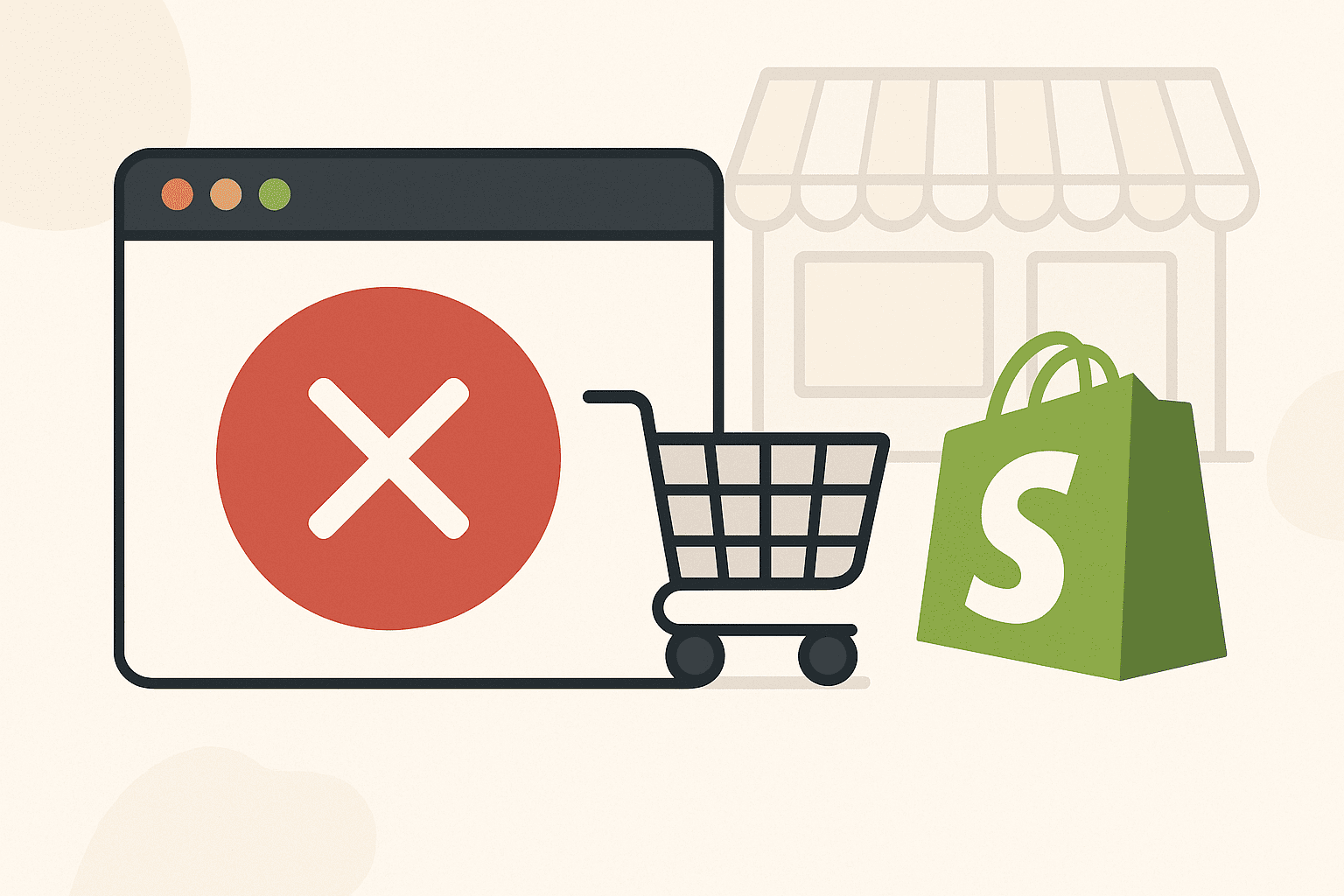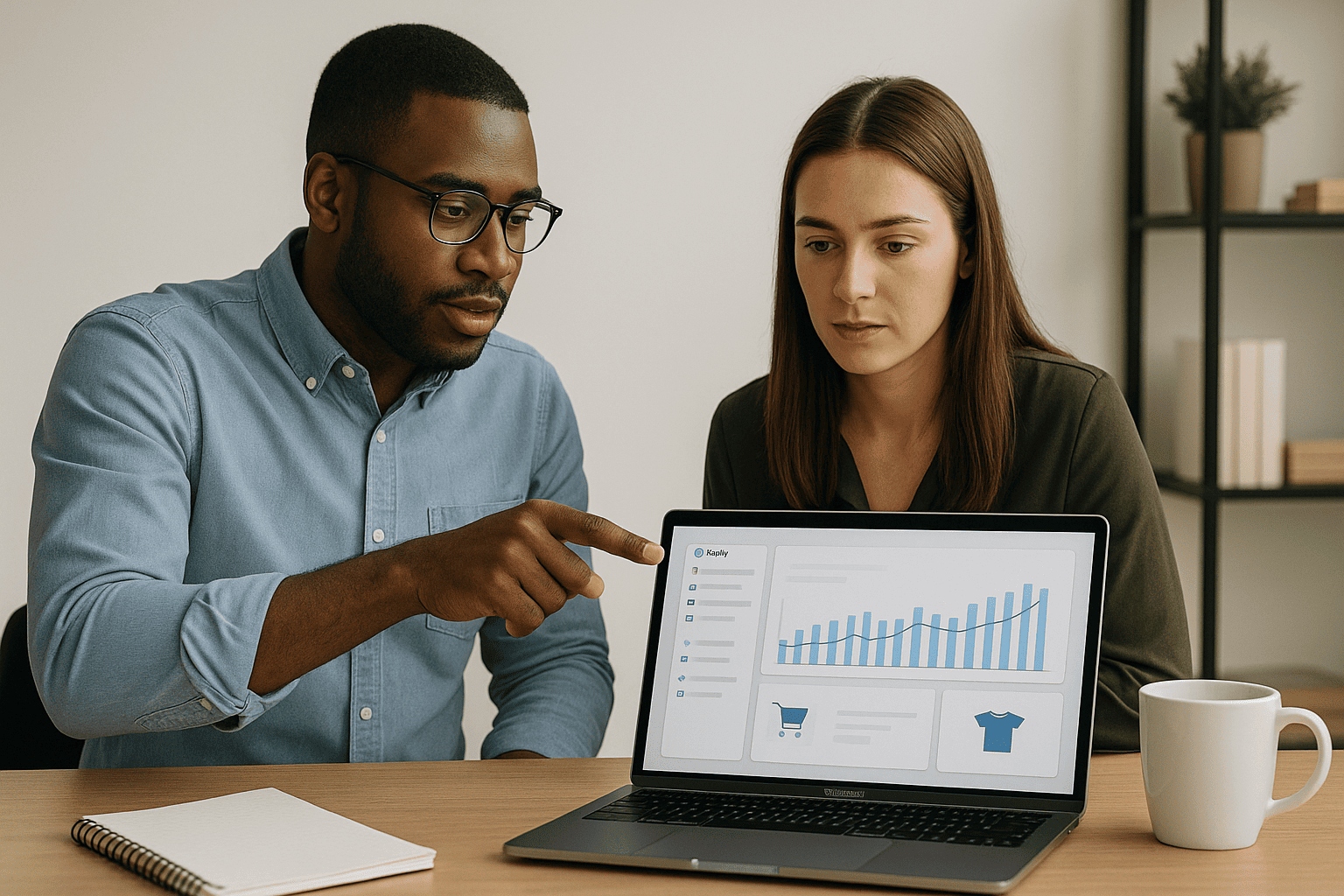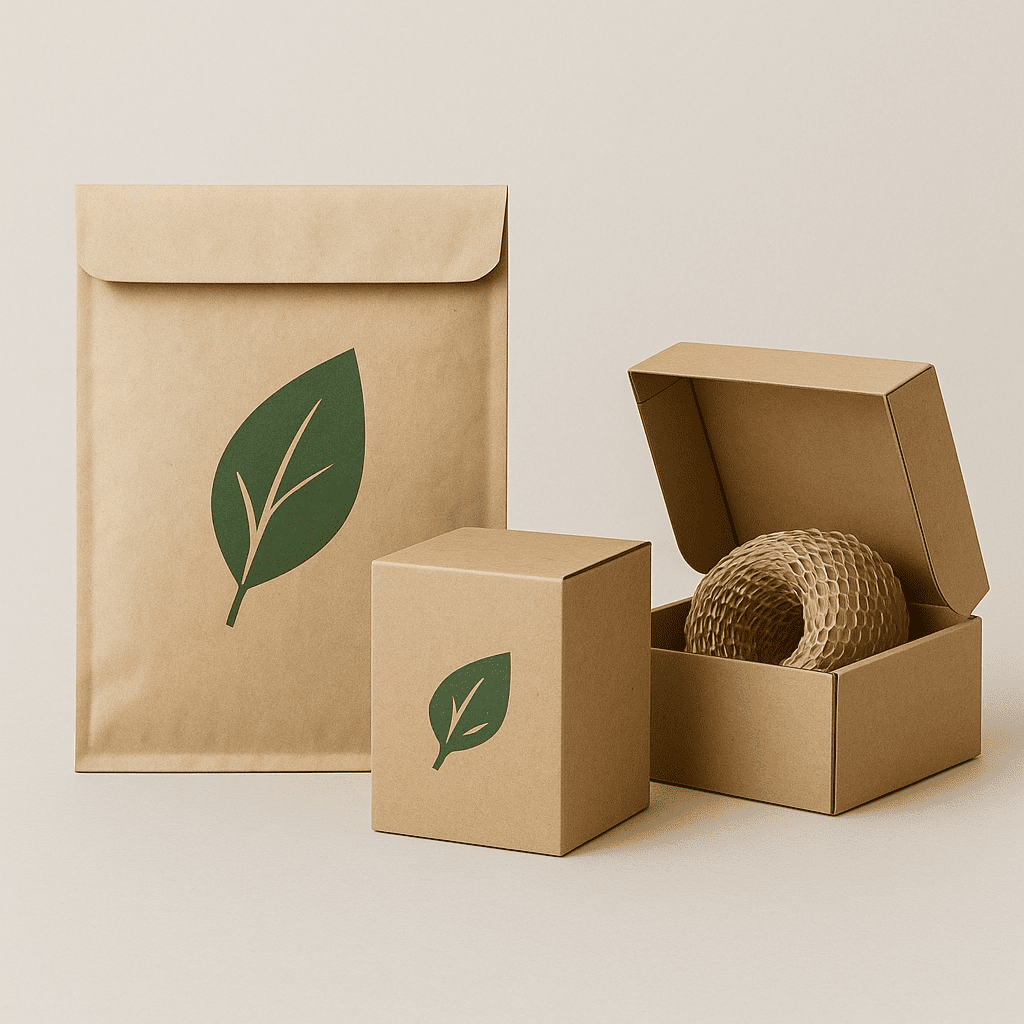PSD to Shopify Theme Conversion: A Complete Guide to Custom Shopify Design
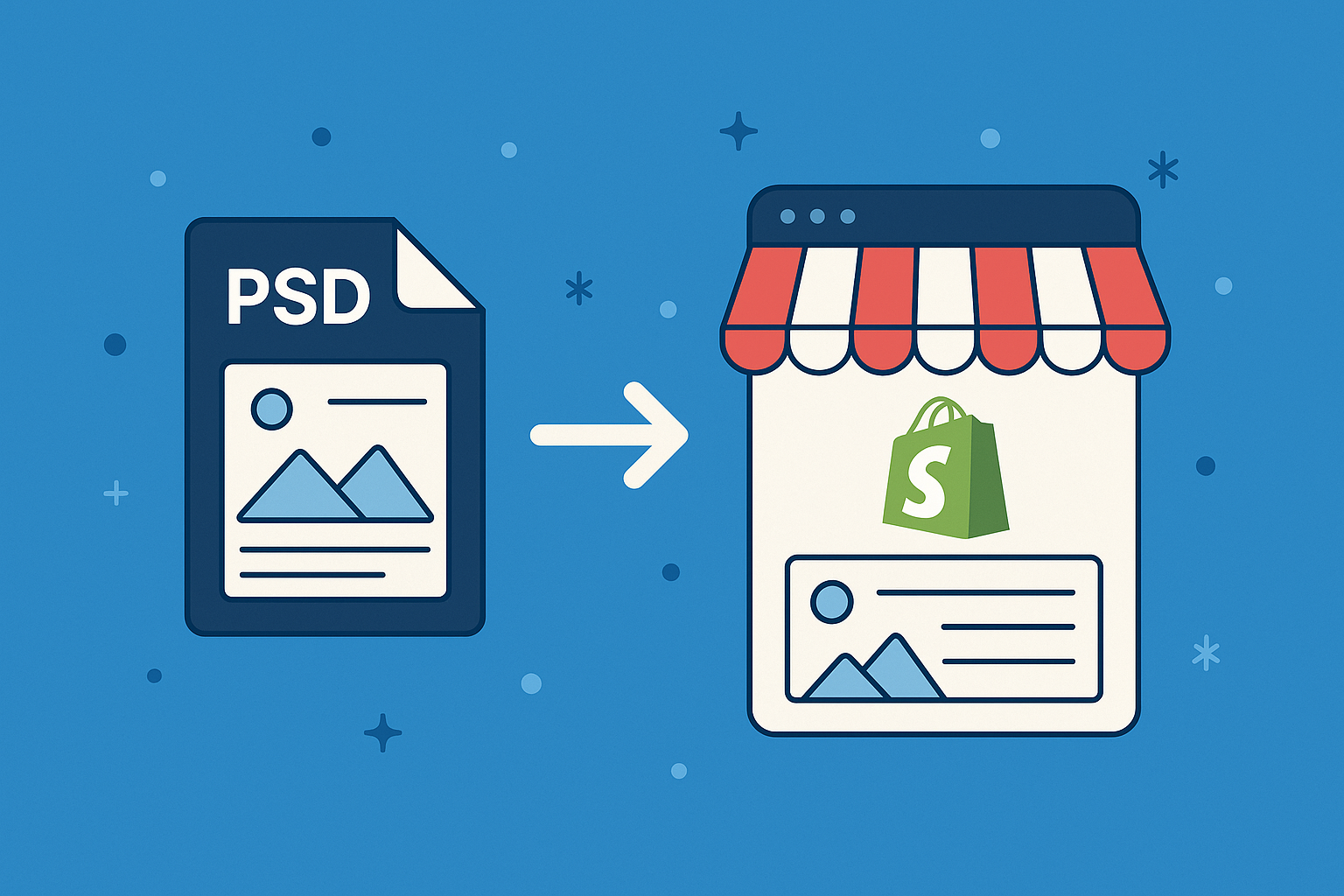
In today’s competitive eCommerce world, your website design is a major factor in building trust and converting visitors into customers. While Shopify offers many ready-made templates, brands seeking a unique visual identity prefer a custom Shopify design. That’s where PSD to Shopify conversion becomes essential. This guide is crafted for designers, developers, and business owners aiming to convert PSD to Shopify and build a high-performing online store.
What Is PSD to Shopify Conversion?
PSD to Shopify conversion refers to transforming a static Photoshop design file into a dynamic, responsive Shopify theme. This involves slicing the PSD, coding HTML/CSS, integrating Shopify’s Liquid language, and optimizing for all screen sizes.
Why Create a Shopify Theme from PSD?
Brand uniqueness: Stand out with a personalized design.
UX precision: Align the theme with your specific user flow and brand standards.
Performance: Lighter, faster code compared to feature-heavy pre-made themes.
SEO control: Better technical SEO with custom HTML structure.
Benefits of Custom Shopify Design
100% tailored for your business goals
Responsive across all devices
Clean code optimized for SEO
Easier long-term theme management
Before You Start the Shopify Theme Development
Final PSD file: layered, organized, mobile + desktop views
Brand style guide: fonts, color palette, spacing system
Product data and media assets
Access to a Shopify development store for testing
Step-by-Step: How to Convert PSD to Shopify
Slicing the PSD File
Extract assets: images, icons, background shapes
Tools: Photoshop, Figma, Zeplin, Avocode
HTML/CSS Conversion
Write clean semantic HTML5 markup
Style using CSS or SCSS
Build a responsive layout (Bootstrap, Tailwind, or custom CSS)
Shopify Theme Development Setup
Create a Shopify Partner account and dev store
Use Shopify CLI or Theme Kit for development
Liquid Integration
Replace static HTML with Shopify's Liquid tags
Develop core templates:
index.liquid,product.liquid,collection.liquidAdd dynamic sections and global snippets
Testing for Responsiveness and Browser Compatibility
Test across browsers (Chrome, Safari, Edge)
Use emulators and real device testing
Validate accessibility and keyboard navigation
Upload and Activate the Theme
Zip your Shopify theme files
Upload via the Shopify admin > Online Store > Themes > Upload theme
Preview and publish your custom Shopify theme
Common Issues and Their Fixes
Layout shift on mobile? Use relative units like
%andremLiquid errors? Enable debug logs in your development store
Heavy images? Optimize using WebP or compressed PNG
Typography mismatch? Verify font stacks and spacing consistency
Tools for Shopify for Designers
Shopify CLI / Theme Kit: for syncing local code
Visual Studio Code / Sublime: code editing
Figma / Avocode: asset inspection and export
GitHub: for version control during development
SEO Best Practices for Shopify Theme Development
Semantic HTML structure
Alt tags for images
Lazy load images for faster speed
Add dynamic meta tags using Liquid
Clean internal link structure for improved crawlability
Real Example
Case Study: ABC Furniture
Goal: Unique branded Shopify store from custom PSD design
Process: Followed our convert PSD to Shopify method step-by-step
Result: 50% reduction in bounce rate and 30% increase in mobile conversions
Conclusion
Choosing to convert PSD to Shopify gives you full control over the look, feel, and function of your online store. For designers and brands who value detail and customization, building a Shopify theme from PSD ensures high performance, better SEO, and a unique identity that pre-made templates can't match.
Looking for professional Shopify store design services? Let our expert team turn your PSD into a pixel-perfect, high-performing custom Shopify design. Get a free quote!